The most important thing that PostHog does is to capture events from your website or application. An event is any action a user takes on your website or in your application - if they click a button or visits a page, that's an event.
Live events
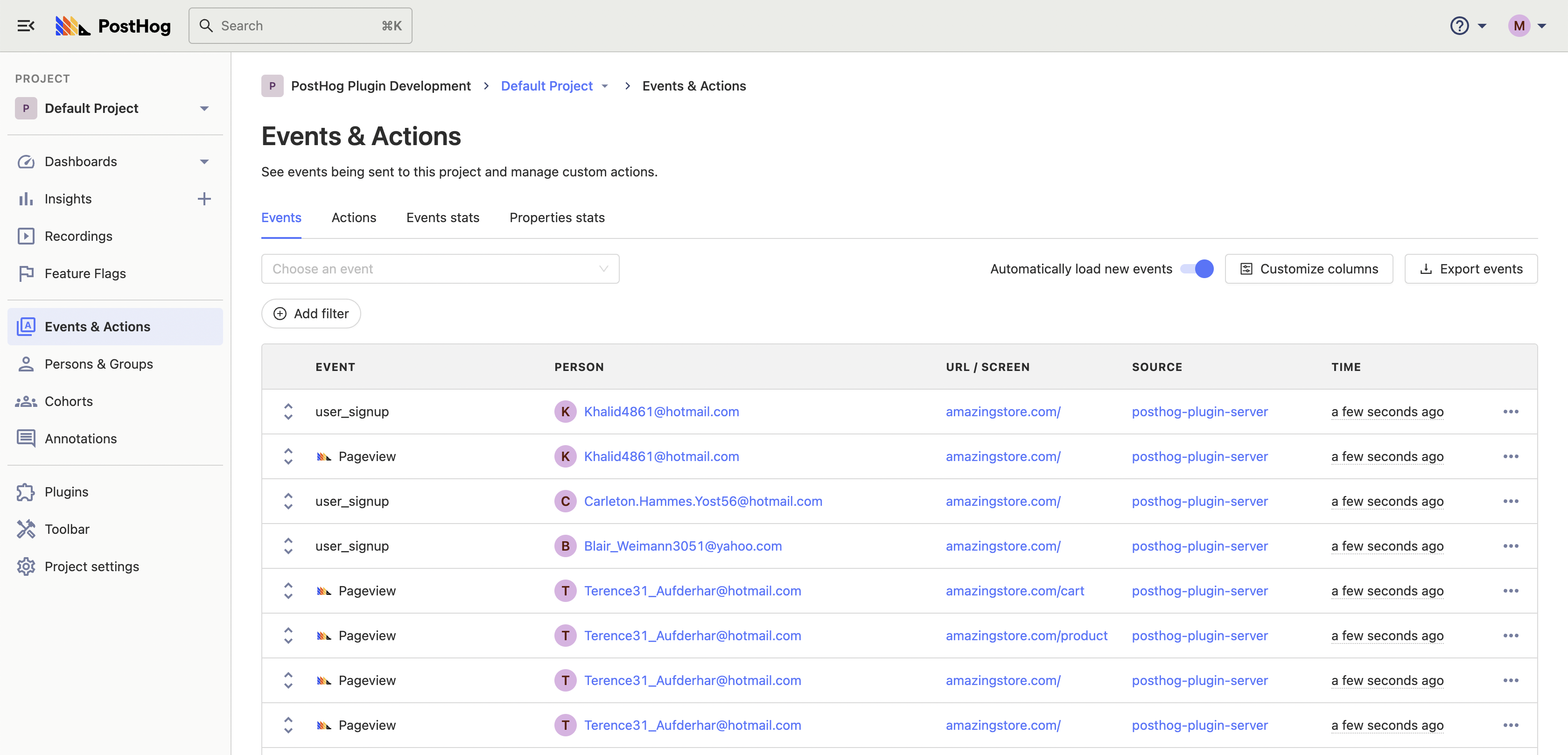
To see your live events table, click 'Events' on the left sidebar. Here you will see a live feed of Events as they are happening.
Event properties
You can view the properties of each event by clicking on the items in the ‘Event’ column:
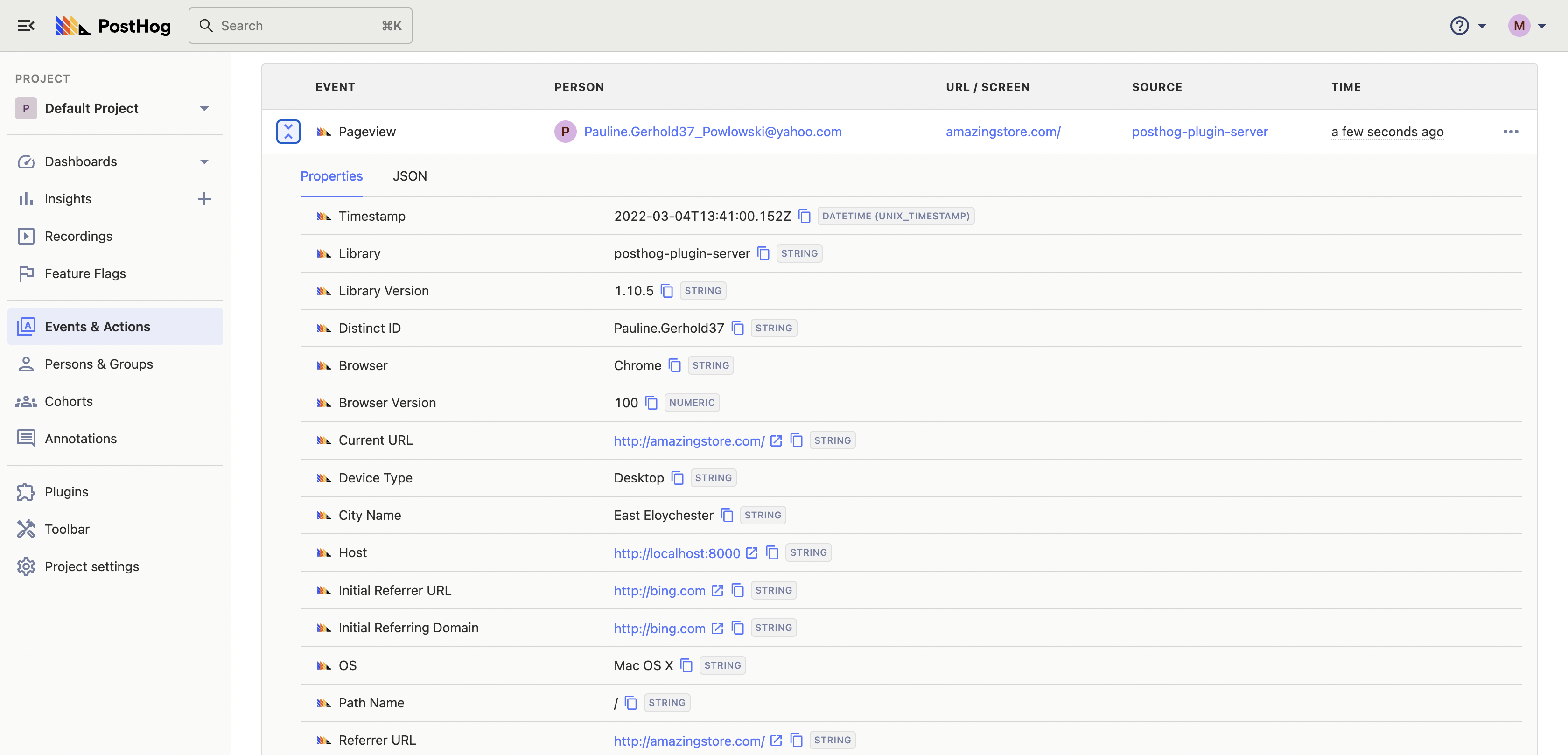
You can also click each user to view a their entire event history.
Default events and properties
You may notice that some events or properties are prefixed with $ e.g., $pageview, $feature_flag_called, $current_url, or $os_version. This indicates that these are default PostHog events or properties.
Pageview events
$pageview events are automatically sent when using the JavaScript snippet or SDK. You can disable this by setting capture_pageview: false in the initialization config.
You can manually send pageview events by calling posthog.capture('$pageview'). This is necessary for single-page applications like React, Next.js or Vue, since otherwise a pageview event is only sent for the first page.
Pageleave events
Similar to pageview, $pageleave events are automatically sent. You can disable them by setting capture_pageleave: false in the config. For single-page applications, you'll also need to manually send these events using posthog.capture('$pageleave').
Event filtering
You can filter events by properties and cohorts to focus on specific events that are occurring in your project.
While ingesting events in the plugin server PostHog detects some type information for properties to allow more intelligent filtering.
PostHog detects:
- Boolean
- Dates and Timestamps
- Numbers
- Strings
- Everything else
If you feel something has been detected incorrectly, you can manually change the type by going to Data management -> Properties -> Choose event -> Edit, and then changing the property type manually.
Boolean (true or false)
PotHog detects boolean values and allows filtering by only:
- equals
- doesn't equal
- is set
- is not set
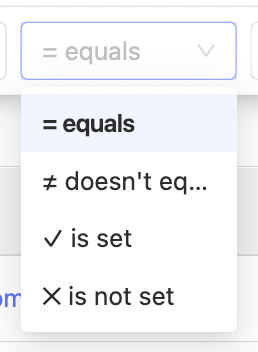
Dates and Timestamps
PostHog detects several formats of string as dates and times
- YYYY-MM-DD,
- Date and date and time strings from the ISO8601 standard,
- YYYY-MM-DD HH:mm:SS,
- DD-MM-YYYY HH:mm:SS,
- DD/MM/YYYY HH:mm:SS,
- YYYY/MM/DD HH:mm:SS
- the RFC 822 standard
In detection day and month are interchangeable so MM-DD-YYYY would be detected as a date.
Ten and Thirteen digit numbers are detected as timestamps if the property name includes "time" or "timestamp"
Filtering against that property will then show a date picker and allows filtering only:
- equals
- before
- after
- is set
- is not set
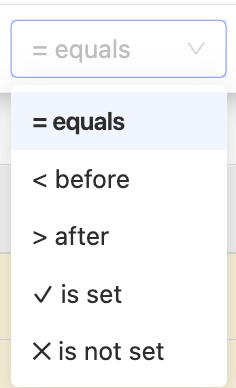
Numeric
PostHog detects numeric properties and allow filtering by only:
- equals
- doesn't equal
- matches regex
- doesn't match regex
- greater than
- lower than
- is set
- is not set
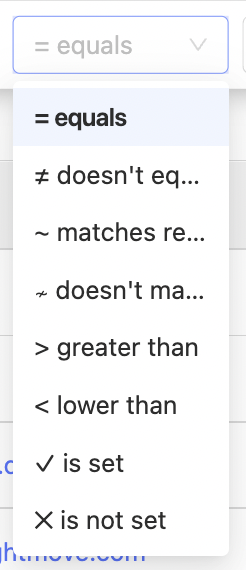
Strings (text)
PostHog detects text content. If it is not true/false, numeric, or a date time. You can filter by:
- equals
- doesn't equal
- contains
- doesn't contain
- matches regex
- doesn't match regex
- is set
- is not set
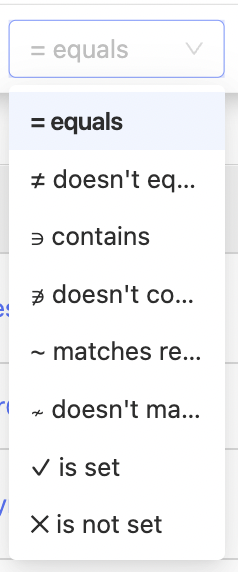
Everything else
If PostHog does not detect a type for an event property. You can choose any of the possible filters.
Autocapture event tracking
PostHog can capture all frontend events automatically. This means you do not need to manually add tracking to individual buttons or other parts of your product to start analyzing user behavior.
To get started, see our autocapture docs.
Push-based event tracking
Most users of PostHog will want to combine their back-end data, such as user information, with the front end actions of those users in their UI. There are three ways of passing data to PostHog:
Further reading
Want to know more about what's possible with Events in PostHog? Try these tutorials:
- How to trigger Discord notifications when an action is detected in PostHog
- How to automatically organize PostHog actions in Notion
- The complete guide to event tracking
Want more? Check our full list of PostHog tutorials.